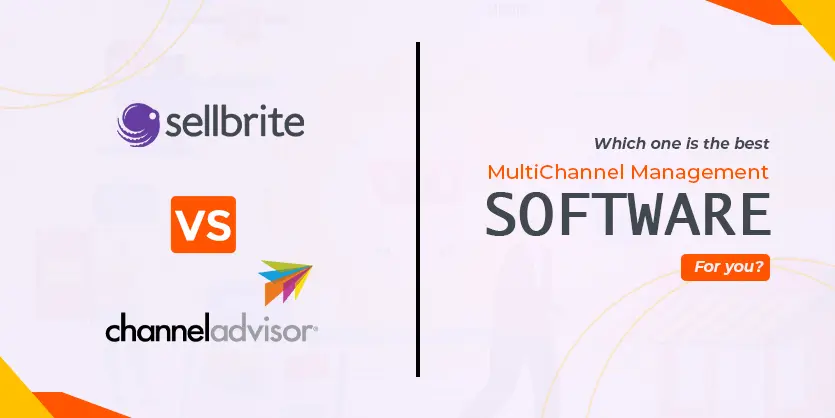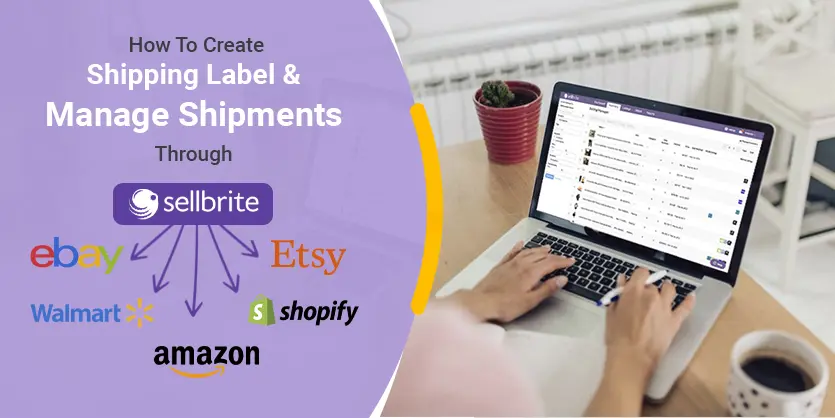To properly connect sales channels and shipping carriers for all of your marketplaces with multichannel management software is very hard indeed. Sellbrite provides you with the easiest of ways to connect sales channels and shipping carriers together to send your products to your intended customer anywhere in the world. Once an order is ready to be shipped, you can easily add shipping carrier labels, get tracking information, and more by connecting the sales channels and shipping carriers through Sellbrite to make your work easier and effortless. As you use the Sellbrite sales channel management tool, you will be able to find better and improved ways to manage your sales channel and shipping carrier accurately and efficiently.
Connect Sales Channel and Shipping Carrier Through Sellbrite
Connecting sales channels and shipping carriers to ship your products makes your life easier and hassle-free. Through Sellbrite integration of sales channels and shipping carriers, you will easily be able to maintain your product shipment without any sort of problems. This also eliminates any sort of shipping issues from occurring too. We are going to discuss and provide you with a few simple steps that will help you to easily connect Sales channels and shipping carriers through Sellbrite.
Step 1: Logging on to Sellbrite
First, you will have to log into your Sellbrite account and after that, you will be taken to the Home Page of Sellbrite. There you will find tabs like Dashboard, Products, Listings, Order, and Report which will greatly assist you in managing your sales channel perfectly.

If you have your sales channel already connected with Sellbrite, you will also be able to see your total sale value and graph on the home page too.
Step 2: Integrating Sales Channels on Sellbrite
If this is your first time opening a Sellbrite account, you will need to manually link your sales channels to Sellbrite. When you want to add a new sales channel with Sellbrite, you will be required to go to the ‘Setting’ menu from the top-right corner.
Then you will need to go to the Sales Channel Integrations from the ‘Application Settings’ and click on the ‘Connect a New Channel’. These are some simple and easy-to-follow steps to link up your sales channel to Sellbrite.

Now, let’s say that you want to use your existing eBay account with Sellbrite. To do that, you will need to select the eBay icon from the given sheet that contains lots of different sales channels. After selecting your sales channel, you will be required to type in the name of our eBay sales channel and select the country.
Before you connect your sales channel with Sellbrite, make sure that you have logged into your eBay account on the same browser where you have your Sellbrite account. Now you are ready to connect your Sellbrite account with your eBay account and to do that you will need to click on the ‘Connect Your Account’ button.

The connecting and linking up process will not take much time to integrate. Once the integration process is done, you have successfully integrated your sales channel to Sellbrite. You can also add other sales channels like Amazon, Walmart, Etsy, and more to Sellbrite using this simple and easy method.
Step 3: Adding Shipping Carrier for Your Sales Channel on Sellbrite
To properly create shipping labels on Sellbrite, you will need to use the shipping carrier opinions like FedEx, USPS, or UPS. You will need to add your carrier account information to proceed forward. Providing carrier account information will allow Sellbrite to show you all the charges and costs regarding shipping on your carrier account.

To add your shipping carrier account to Sellbrite, you will need to go to the ‘Settings’ option and choose the ‘Shipping Carriers’ page. From there you can choose the shipping carrier you want to add. After fulfilling all the required information on the carrier page, you can click on the ‘Add Account’ button to simply add your carrier account to Sellbrite and be ready to ship your products effortlessly.
Conclusion
You can easily connect your sales channel and shipping carrier on Sellbrite by following all the steps that we have gone through. We have also explained what you should do to integrate your existing sales channel and carrier account to Sellbrite to easily maintain your shipping details from a single place.
If you have any questions regarding this content, please comment below and we will try to provide a solution for you. You can also contact us through our email to get any kind of facility you need.